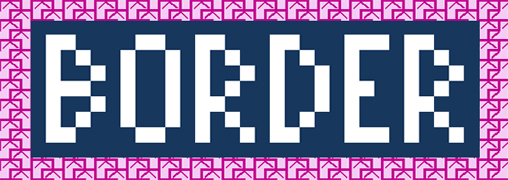
|
|
| 2
.Use of the Border’s line |
|
(1) Basic
operations |
|
① Click the cell you want to fill's “Borders"
. |
|
② Click "Home"tab. |
|
| ① At the "Border" tab |
|
| You can
also select multiple borders in a cell. In addition, it’s also available in the same cell, each borders color or styles are different. (However, diagonal lines must be the same style, the same color in one cell.) |
|
| Let's make a piece called "Tile" |
|
Select four
cells as shown below. |
|
① Select
a "Border Style". ② "Color" ③ "Direction" |
|
| Select
two cells as shown below. Choose the Color and Style same as the previous one. Select the diagonal line in the opposite direction |
|
It is okay
if looks like the figure below. |
|
Spread the
basic shape. At first do "Copy & Paste" one by one. |
|
Next, do
"Copy and Paste" cells together in some extent. |
|
Did you
make a pattern like this? |
|
|
"Japanese style stripes"
|
|
Set the
cell size 15 pixels both Width and Height. |
|
Select cells
in the range of about 30 horizontally and vertically. Fill cells with dark color. |
|
Select cells from R1C2 to R30C2 vertically. |
|
① Select heavy
line |
|
Select cells
in the following image shows. (Click while holding down the Control key from the second cell, so you can choose at the same time the cells of two or more.) |
|
| ① Select
bondage line style ② Select light blue color ③ Set the diagonal line crosses |
|
| Then select
the whole pattern, and paste it into the cell of R12C4 and R22C4 |
|
| Copy the border from R1C2 to R30C2 and paste into R1C10, R1C18 and R1C26. |
|
Select the
cell of "R3C12 to R3C16" and "R7C12 to R7C16" |
|
| ① Select
double line ② Select light green color ③ Set the line Top and Bottom |
|
|
Select the cell of "R2C13 to R8C13" and
"R2C15 to R8C15" |
|
| ① Select
double line ② Selectl ight green color ③ Set the vertical line on both sides |
|
|
Copy the border from R2C12 to R8C16 and paste into
R12C12 and R22C12 |
|
| Now, you
can make a pattern. So you can expand it horizontally and vertically |
|
OK,
You did a great job! |
|
|
Challenge
to new works |
|