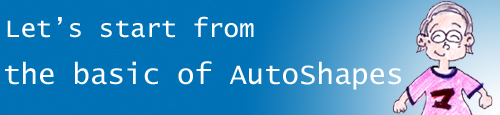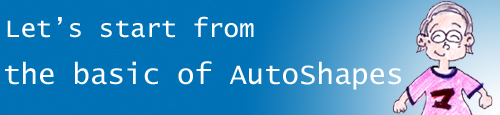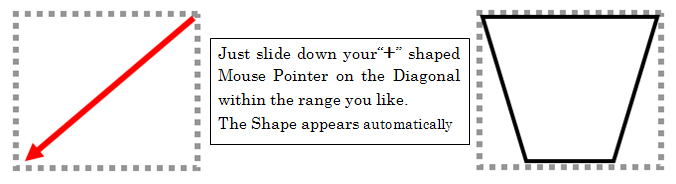@ Letfs
start " Word"
@--- Of cause Excel and PowerPoint are available to this
work. |
| 1. Let's prepare for "AutoShape" |
| |
Can you see this Task Bar
on your desktop?
@@@@@@@@@@@@@@@@@ «

|
If not, follow these steps.
1. Choose View, Tool Bar, and Drawing,
2 . Insert check in the check box. |
|
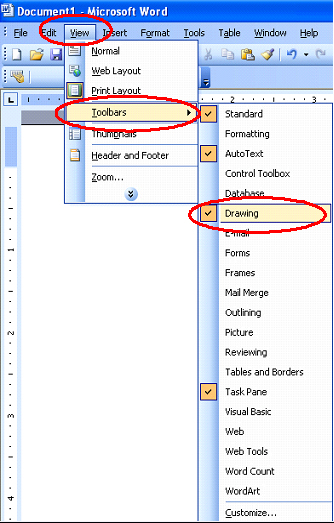
|
| If you prefer that the drawing canvas
not appear every time you insert a drawing object, you can change this setting
by follow these steps. |
|
1. Choose Tools, Options, and click the
General tab.
2. Clear the check box of "Automatically create drawing canvas when
inserting "AutoShapes"and
click OK. |
|
| R.@Let
me tell you about "Some Secrets of wondwerful
AutoShapes" |
| |
(1) About three secrets of "Magic
Handles" |
|
| \\\Then, I will explain on by one. |
| "Green
handle " is for rotating object |
|
| Yellow diamond-shaped
handles are for adjustment |
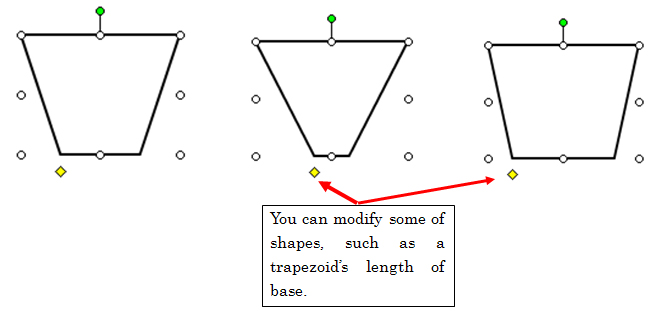
| For instance,some
interesting changes are done as follows.
|
|
|
|
|
|
|
|
|
|
|
|
|
|
|
|
|
| 6 round shaped
handles for--"Adjusting ratio", hResizingh & gRepositioningh |
|
Adjusting ratio
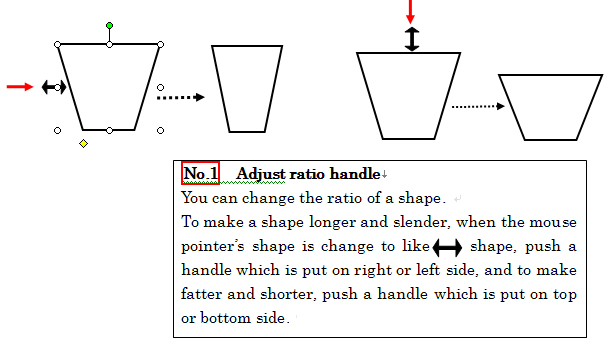
Resizing
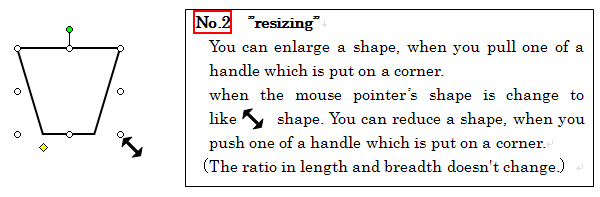
Repositioning
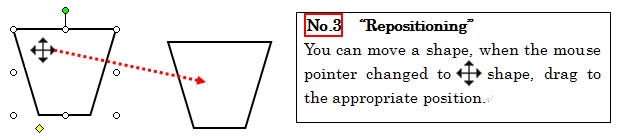
|